Secs
Version 1.22
30 Apr 09
Forum
Website
Program Info
Need to know how long you take to reply to EMails, be reminded to when change the CO2 filter after 66 minutes and 10.624
seconds or run a program every 3 hours? Secs is an easy to use timer, capable of counting up as well as down, that is settable by
milli-second divisions from 3 seconds up to almost 50 days. While it features a compact window, 12 common times are settable with only
two clicks. It can have a beep or almost any standard audio file (including MP3s) for the "time-up" sound, either of which can
be set to repeat. Secs can also run a file, play a random audio file or shut down the computer after set time. For the more demanding
user, Secs offers several more advanced abilities, including variable transparency, font selection, foreground and background colour
selection, auto repeating timers, keyboard shortcuts, "On-Top" window options, muting, flash screen alarm and operation while
minimized. Secs can also be minimized to the System tray and controlled via its icon, or the window size can be varied to whatever size
you want, including borderless full screen, to allow you to see the count from across the room. All Settings are saved for easy
configuring. Command Line options are also supported and Secs requires under 150KB of hard drive space.
Contents
Installation
Use
Main Window
Menu
Secs Options
Command Line Options
Translation / Customization
Programmers Notes
System Impact Statement
History
Licence and Registration
Liability
Contact
Installation
Run "Setup.exe" and follow the instructions. To remove Secs use the "Add/Remove Programs" option in the Control
Panel. Secs stores all its data files in the designated application data area, often
"C:\Documents and Settings\USERNAME\Application Data\ACAPsoft\Secs". If you would prefer that it saves in the same directory as
Secs either run the program from a removable drive, such as a floppy of a USB drive, or delete the "DefSet.txt" file from the
Secs directory.
Use
Secs has two modes, Up and Down. There is a Up/Down button that switches mode.
Counting Up
In this mode Secs will count up like a stopwatch. Pressing Start/Stop (Keyboard Command S) will stop
and/or restart the timer and Reset (Keyboard Command R) will zero the timer. If set to
"Set Time" mode in Options then Secs will count up to a time and then perform the set action, otherwise Secs will keep
counting up to 50 days. When in
"Set Time" mode Secs will change the goal time whenever you set the time via the QuickSet window or the right click Set Time
select, otherwise Secs will change the time to the selected time and continue counting up from there.
Counting Down
In this mode Secs will count down from a set point. You can either set the time in the Options window and then use the Right Click
menu to quickly select times, or you can use the QuickSet menu (if enabled) to set the time to one of 12 standard times. To show the
QuickSet window, simply click in any blank space (including the time area) in the window
(Keyboard Command Q) and the QuickSet window will appear. The countdown will automatically start if you
used the "QuickSet" window, otherwise to start the countdown you simply press "Start" button
(Keyboard Command S) and the countdown begins. To restart the count press "Reset"
(Keyboard Command R) and Secs will start again. Once the time has counted down then Secs will perform the
set actions.
Main Window
The fully resizable window is where the current count is shown. The following buttons are the primary method for controlling Secs. (If
you can't see all the buttons then expand the window size.)
| Start/Stop | Start or Stops the timer Keyboard Command S |
| Reset | In count-up mode this will zero the count, and in count-down mode it will reset the time to the currently
selected time Keyboard Command R |
| Down/Up | Reverses Secs mode (This can be used even in the middle of a count)
Keyboard Command V |
| Options | Shows the Secs Options window Keyboard Command O |
| Help | Shows this file Keyboard Command F1 |
| About | Brings up the About Secs box which shows program and registration information |
Menu
If you right click in the main window or press the "M" key you bring up the options menu.
Secs Options
| Action Tab |
| Patterns |
| |
| Up/Down |
Allows you to select the count direction |
| Set Time / Infinite |
This sets if Secs will Count Up to a point and then perform an action or change pattern, or simply keep counting. |
| Pattern Change |
This allows Secs to either Reverse direction, switch to the next Set Time, restart at the end of count or just stop at the end of
the count. |
| Trigger |
Sets if Secs will wait for confirmation before stopping/continuing |
| |
| Time Up Action |
| |
| Action |
Secs has a wide variety of "Time-Up" actions. It can either play the default windows sound, play an audio file (such
as a Wave file, a MP3 or a MIDI), select randomly and play an audio file from a selected directory, perform the default run action
for any file type, or shutdown/restart Windows. |
| Test |
Tests the current time-up action. Shutdowns cannot be tested here. (This is a safety feature.) |
| Secs Done Sound |
Allows you to select the file that is used for the set action |
| Repeat Sound |
This sets Secs to repeat the designated sound. If Pattern Change is set to anything other than Stop then the selected
sound is repeated three times. Otherwise it is repeated until the notification box is closed. The repeat interval is selected here
as well. (Changing the sound repeat interval will also change the Flash interval.) |
| Show Window |
Set Secs to show a notification window when the time is up. In "Repeat" mode it closes automatically after 3 seconds.
If Secs is set to restart "When Button Pressed" this option is automatically selected. If Secs is set to auto-repeat
there will be an additional button shown to stop the repeat, otherwise there will be a button to repeat the last time. |
| |
| Times Tab |
| |
| These are the three default counts. The total time for any count must be below 50 hours. Once set, these times are
selected via "Set Time" in the Right Click Menu. Times are stored as a single value so if you enter,
for example, 90 seconds, it will be shown next time the option window is opened as 1 minute, 30 seconds. Please note that 1000
milli-seconds is the same as one second, thus if you want to set a time as a half second you need to enter 500 in the
milli box. |
| |
| View Tab |
| |
| Font |
Changes the countdown display text. If the Time Size mode is set to "Use Font Size" then the set size is used,
otherwise the "Size" in the font selector refers to the font size ratio, not its actual point size. Thus if the selected
font is too big or small you can change it here. The ratio is designed to be normal at 100. Unless Big Text is enabled the
"Time Up" and "Header" Text are scaled based on this setting. |
| Text Colour |
Changes the colour of the countdown display text. |
| Back Colour |
Changes the colour of the countdown display background. |
| Transparency |
The degree of transparency in percent, settable up to 99%. If the value is changed you must toggle the transparency view for the
change to be shown. This feature is designed so you should be always able to see and manipulate Secs, no matter what you set it as.
However if you can't find Secs anymore to change the setting, then you will have to delete the Secs setting file (dSecs.dat) to
restore the defaults. |
| Text Size |
Method used to determine the font size. If you tend to use the same window size all the time then it is better to use the "Use
Font Size" option, otherwise "Auto Scale" will be more suitable. |
| |
| Text |
| |
| Time Up |
This text will be displayed in the notification window when the time is up. If the check box is selected then the text will also
appear below the count on the main window. |
| Header |
If enabled this text will appear above the count on the main window. This is useful if you want to use Secs as a "Time till
xxx" display. |
| |
| Misc Tab |
| |
| Two Click Quick Set |
Enables the QuickSet window function. The QuickSet window allows you to set the time to one of 12 standard times. Once enabled,
to show the QuickSet window simply click on any blank space (including the time area) in the window
(Keyboard Command Q) and the QuickSet window will appear. Select a time, and after the window closes
the count time will be changed to that time. |
| Auto Start after QuickSet |
Starts the countdown automatically after the time is selected via the QuickSet window. |
| Auto Minimise |
Minimises Secs when the count is started. |
| Auto Reset |
Resets the alarm to whatever is in the time boxes whenever the count is started. |
| Remember Position |
Makes Secs appear in the same position that it was in before it last termination. Minimized / Tray states are not saved. |
| Minimize to Tray |
For the screen space conscious, this option makes Secs "move" to the System Tray when Minimized. In this mode the time
cannot be changed, but all other settings can be modified, including Start/Stop, Reset and exiting the program. The time-to-go is
displayed as the ToolTip. |
| On Top Alarm |
Sets the Secs Alarm window as the topmost window when the time is up. |
| Remember Times |
Saves the numbers entered in the time edit boxes and restores them next time the program is run. |
| On Top Timer |
Sets the Secs countdown window as the topmost window, allowing easy viewing of the timer while using other programs. |
| Flash Display |
Makes the display "flash" when the count is up. For this function to work Repeat Sound must be also set. |
| Hide Buttons |
Sets Secs to hide the Start/Stop, Reset etc. buttons once the countdown starts. If this mode is enabled then Start/Stop and Reset
will appear in the Right Click menu. |
| Big Text |
By default the font for the "Time Up" and "Header" Text is less than the time text. If Big Text is
enabled they will be the same size. |
| Rev Rev |
By default the Up/Down control will show what will happen if the button is pressed, not the current state of Secs. With
"Rev Rev" enabled they display instead the current state. |
| |
| Update Freq |
| |
| The screen update frequency is in 1/1000 of a second. So, if set to 500 Secs will update the screen twice a second,
any number higher will result in slower updates, and any number lower will result in faster updates. Setting the time too slow will
also affect the accuracy of the timing display to the same degree. Thus, if the update is set to 200, or 1/200, then you
will not get a displayed accuracy greater than 200 milliseconds. (The actual timing is unaffected.) This, however, does not mean
that the timings will be exactly on multiples of 200. How accurate it will be depends on OS, system speed (PIIIs and below can
have trouble) and system load. In addition, the Windows taskbar will not accept updates of more than ten times a second. For this
reason, if the setting is faster than 100ms and Secs is minimised the update rate will be reduced. |
| |
| Register |
Allows easy program registration. |
| Help |
Shows this file. |
| Reset |
Returns Secs settings to how they were when first installed. |
Command Line Options
Secs can be auto-set on start-up via Command-Line options. For example, to set Secs to 57 minutes you use the command line switch
"/m=57". The time can be in days, hours, minutes and/or seconds and it can be up to 999. It is also possible to make Secs start
counting down from the moment the program is first run using the "/g" switch. For example, to set Secs to 3 hours and start
counting down straight away you would start Secs with like this:
"c:\Program Files\Secs\Secs.exe" /h=3 /g
In addition, you can choose what is displayed in "Time-Up" window via the command line as well. This is useful for running
multiple copies of Secs as it provides a way to differentiate between them. If this command is used then you cannot change the
"Time Up" text unless you close and restart Secs.
"c:\Program Files\Secs\Secs.exe" /a="Go to the toilet"
| /d= | Days |
| /h= | Hours |
| /m= | Minutes |
| /s= | Seconds |
| /a= | Text to display in "Time-Up" window |
| /g | Auto Start |
| /b | Start in Count-Down mode (B is for Backwards) |
| /f | Start in Count-Up mode (F is for Forwards) |
Translation / Customization
Secs supports the modification of almost all of the text used within the program as it is stored in an external text file. Thus if you
want to translate Secs, or simply feel that the wording is incorrect, then you can change it. To do this you modify each line in
"Strings.txt" with what you want it to be. You can modify all the buttons, menus and tool tips. Some text (like the
registration details and certain errors) cannot be modified. If you feel that we have missed something please tell us. If you want to
spread around your work send us the Strings.txt file and if it is suitable we will add it to the site. Furthermore, if you also
translate the ReadMe, and it is a language that we want and it is done to a good standard (don't just use translation
software - we can do that ourselves) we will give you a single user license to all of our current programs. To be sure that it is a
language that we want EMail us first prior to starting the work! (If we don't like your work then we will not put it on the
site.) Further points to be aware of are;
1. Don't remove any lines or Secs will reject the file.
2. We will try to keep the file compatible in future versions.
3. The maximum line length is 50 characters.
4. If you do modify the file, it is recommended that you back it up. When the file is updated in a new version of Secs it needs to
update the old file and it will be overwritten.
Programmers Notes
Very little has been changed with this version; it's mostly just a release to implement the new code system and to give us an excuse
to drop the price.
Secs is programmed using MASM32 assembly language and has been tested on Win2000, WinXP and Vista.
System Impact Statement
We go to great lengths to reduce system impact, but we feel that it is still important to explain here what our programs do to your
system. If you feel we are missing something, or you need further clarification, please contact us.
| Registry | Secs does not use the registry. The installer that comes with Secs uses the registry only
for the required un-installation data, and not at all if you use the "Extract Only" mode. |
| System Settings | Secs does not change any system settings. |
| Files | All of its program files are stored in the installation directory, and all of its data files are stored in the
designated application data area, often "C:\Documents and Settings\USERNAME\Application Data\ACAPsoft\Secs". If you would prefer
that it saves in the same directory as Secs either run the program from a removable drive, such as a floppy of a USB drive, or delete
the "DefSet.txt" file from the Secs directory. These directories can be opened via the About box. |
| Network | Secs and its installer do not access the internet in any way, but the ReadMe does have three graphic files that are
stored on the internet. (They are not used as web-beacons, merely spacers and images for the payment processors.) |
| CPU | Secs does not have any CPU demanding functions under most circumstances, but does become more of system drain when
maximised or if the "Update Freq" is set to a low value. Even so, on most computers it should at all times use under 10% of
CPU resources, with under 5% being more common. |
| Memory | Secs has no major memory requirements. |
History
| 1.00 | Initial Version |
| 1.1 | Vista Changes, new options window, revised font scaling, revised internal timing, auto frequency, seconds sync |
| 1.11 | Vista Changes, Interface tweaks |
| 1.2 | String file integration, plus interface and internal tweaks |
| 1.21 | Milli-second divisions, borderless fullscreen, bold and italic |
| 1.22 | New code system |
Licence and Registration
Permission is given to evaluate Secs for a period of 30 days. After this time you are required to either register or remove Secs.
Permission is given for all forms of distribution, including CD compilations and Websites, providing the ZIP file is unaltered and it is
made clear that Secs is a Shareware program and that registration is required for continued usage. Secs can be registered using PayPal,
Reg.Net or Mail. For details on the terms of our licences and of our Buy-Three-Get-All policy please refer to the
payment page.
Secs is a copyrighted work and thus permission is not given for you to decompile, disassemble, modify, translate, enhance or create
derivative works from this program. If you feel that you need to do any of those actions, and that those rules do not apply to you,
contact us first.
| Single User | |
 | |
| PayPal $8.00 USD |
|
| | |
| Reg.Net $8.50 USD Bulk deals are also available here. |
 |
| | |
| Mail, Cash $10 USD or $10 AUD | Postal details in About box |
| Mail, Australian Cheque $8 AUD | |
| Mail, Non-Australian Cheque $15 USD | |
| | |
| Site | |
| | |
| PayPal $120 USD |
|
| | |
| Reg.Net $120 USD |
 |
| | |
| Mail, Cash or Cheque $120 USD or $120 AUD | Postal details in About box |
Liability
ACAPsoft accepts no liability for this software to the maximum extent allowable by law. Installing this software is the decision
of the installer, and signifies that you agree with this liability statement. Thus, any damage/loss caused by the use of this software is
not in any way the responsibility of ACAPsoft. This includes, but is not limited to, physical damage and loss of income/time. In no
event shall the maximum liability of ACAPsoft exceed the registration fee paid by the user, if any. Because some jurisdictions do
not allow the exclusion or limitation of liability for consequential or incidental damages, in such jurisdictions the liability of
ACAPsoft shall be limited to the extent permitted by law. If at any time you do not find these conditions agreeable you are required to
remove this software.
Contact
Advice/insults (on the subject of the program, not the programmer) are always welcome. To help users keep up to date we send out
newsletters whenever there is a major new version of Secs. To join this list simply send an
EMail with "SecsADD" in the subject. To be removed from this list, write an
EMail with "SecsREMOVE" in the subject. (ACAPsoft does not sell your EMail address or any other personal information to
anyone.) In addition, we have a RSS feed that is updated whenever there is a new version of any program.
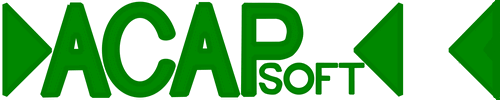 For software As Compact As Possible
For software As Compact As Possible


